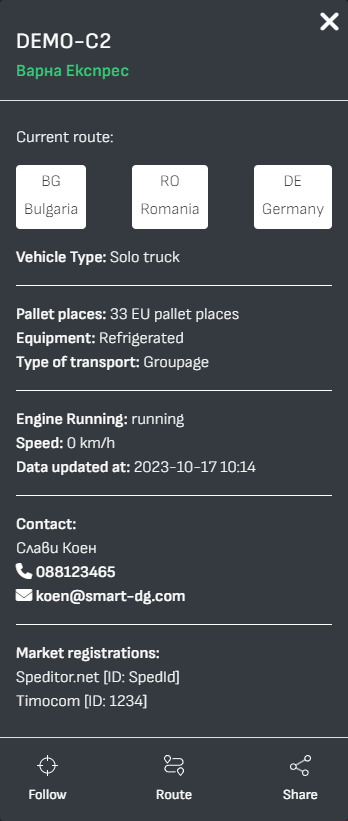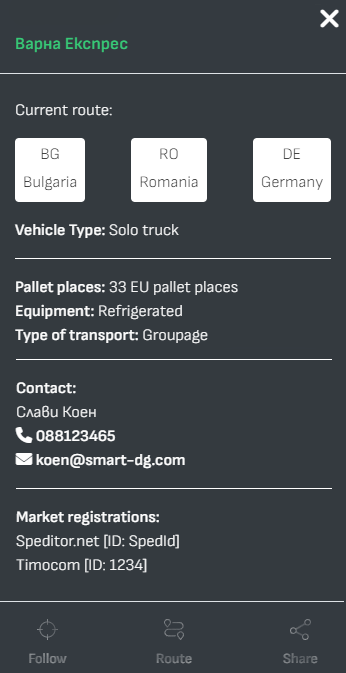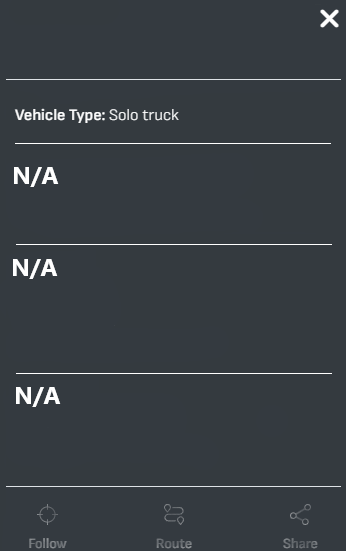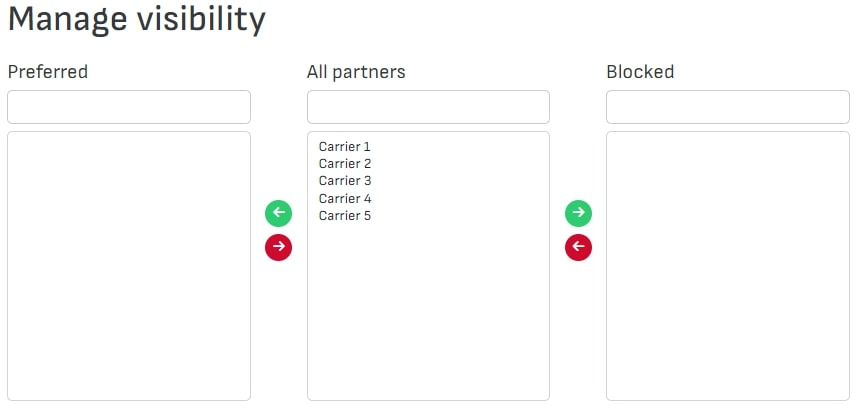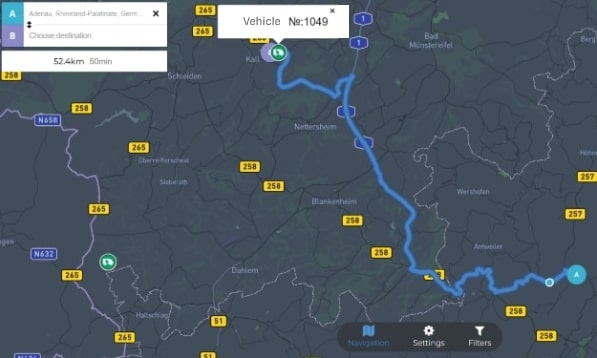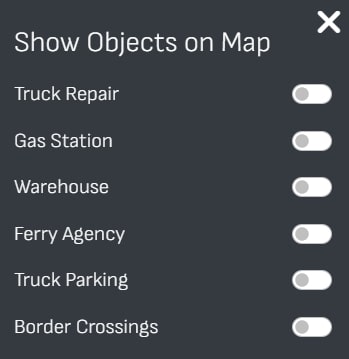For Carriers
Carrier profile - only has access to his own vehicles. A carrier can see a list of all registered forwarders and their profiles:
- Company name and contacts
- Transport exchanges in which the forwarder has registration
- Documents: Licenses, insurances, etc
- Relations
- Offered services - warehousing, loading, etc.
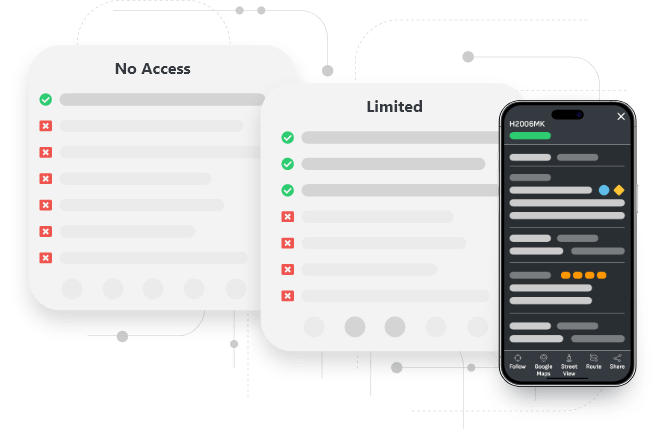
Benefits
Only for forwarders added to your KNOWN column.
- Track the vehicle(bus/truck)
- GPS coordinates
- Future route (if marked)
- Google Street View
- Share visibility with forwarder’s client
- Vehicle number
- Instantaneous speed
Truck Visibility
Each truck may be visible or invisible at any time, depending on the carrier's decision:
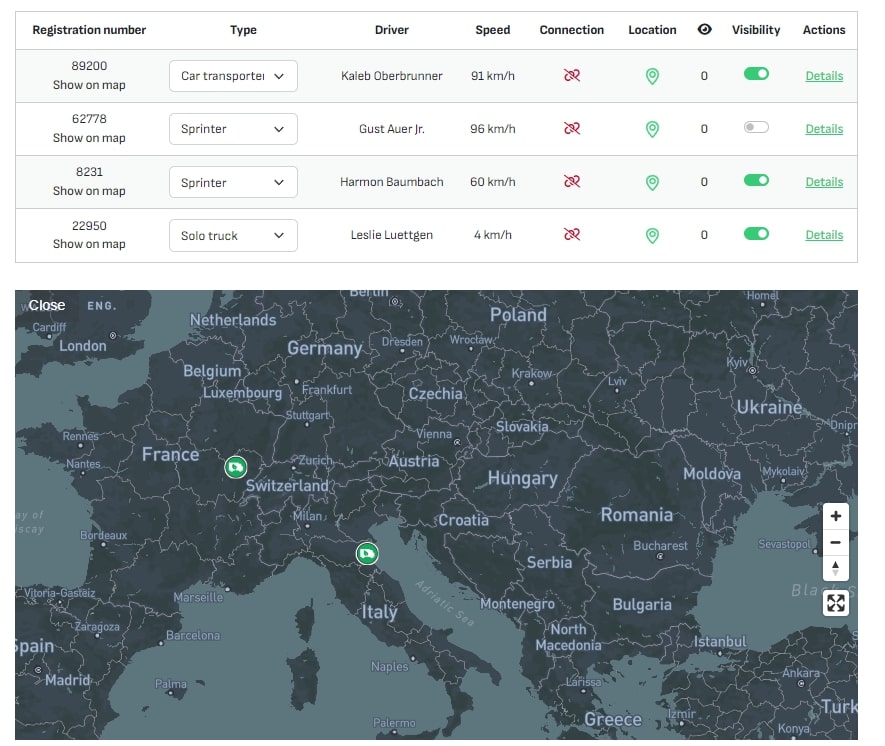
Example:
When a carrier accepts a cargo request from a Freight Forwarder, it can hide the visibility of the truck from all freight forwarders, even from those in the KNOWN column. But it can only grant access to a freight forwarder whose cargo it transports, through a time window.
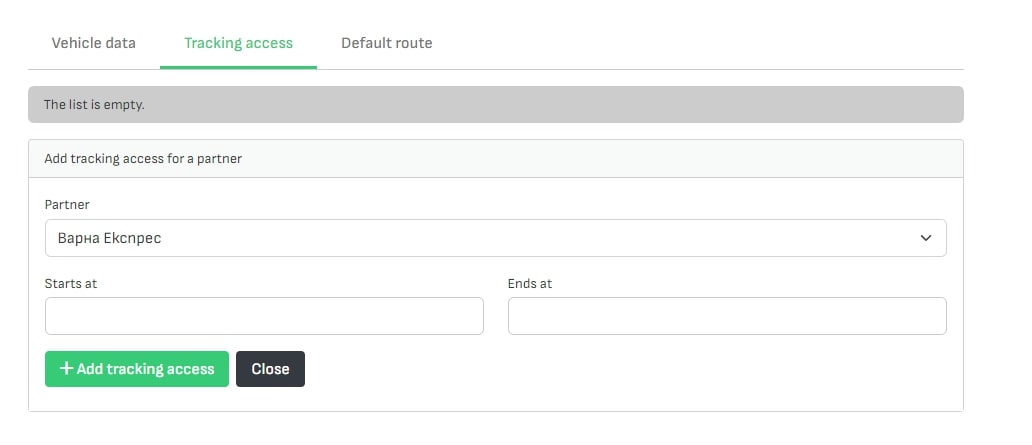
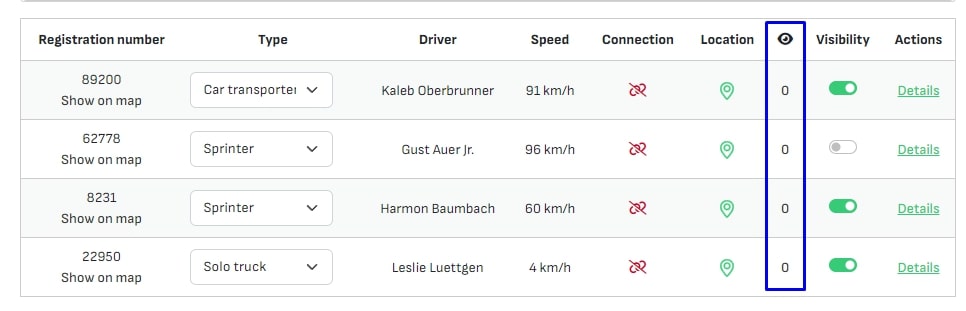
Once the load has been delivered, the truck can be marked as visible again so that other forwarders can contact the carrier and assign a new load. The Carrier has the option to see which Freight Forwarder has clicked on their truck and see their profile and contacts.