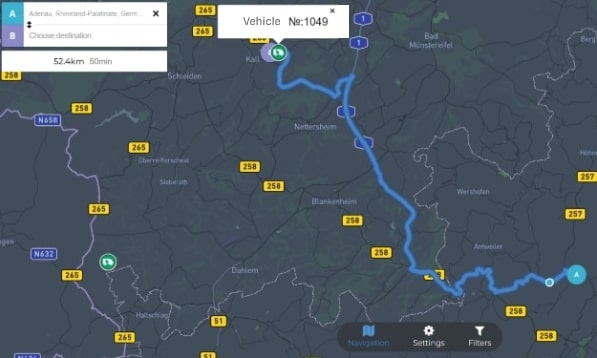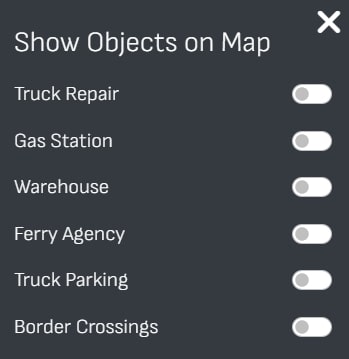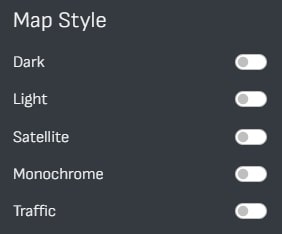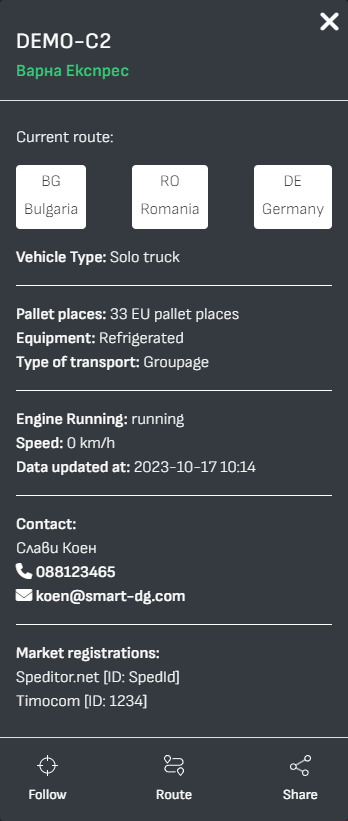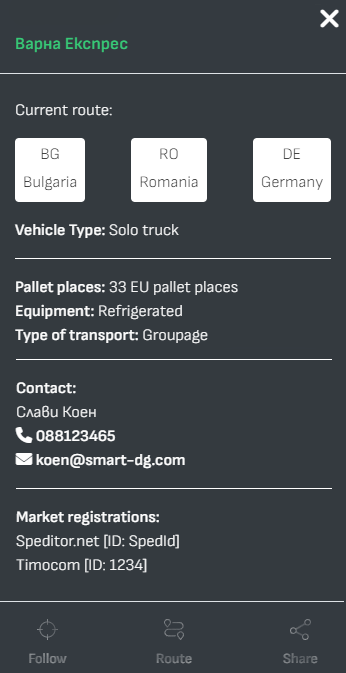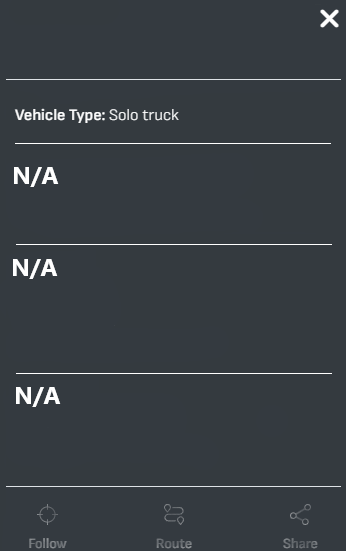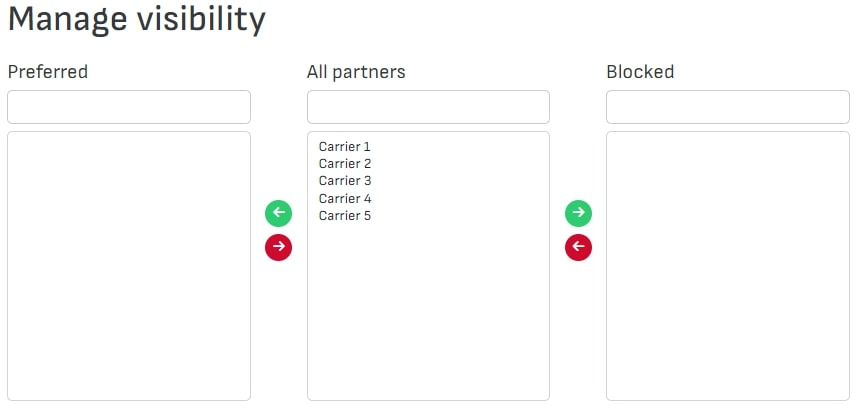For Forwarders
The information platform CargoRadar.eu enables the Freight forwarder to find a suitable vehicle (bus / truck) near the cargo address on an interactive map in real time.
- Save time to find a bus/truck
- Reduction of empty kilometers
- Tracking the movement of the delivery in real time
- Reduce calls to the driver by up to 80%
How does it work?
Through a forwarder profile, it is possible to visualize all transport units in real time on the interactive map.
Settings:
All vehicles or only known carriers
Can follow vehicles which he has claimed for transport
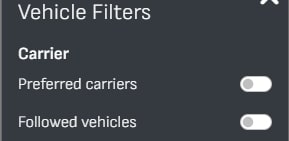
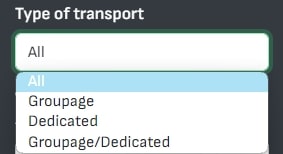
Choice of equipment, type of transport and number of drivers
Can choose what type of vehicles to see
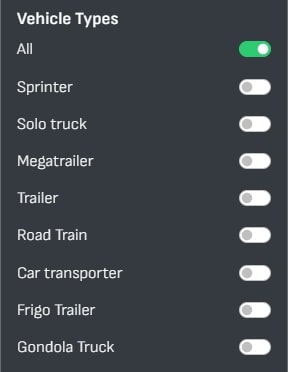
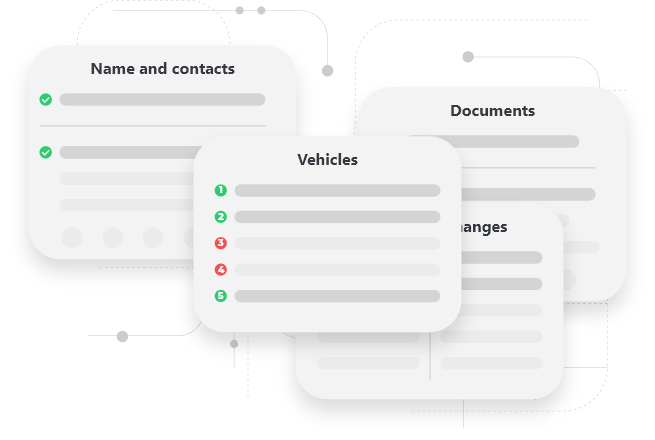
List of profiles
A forwarder can see a list of all registered carriers and their profiles.
- Company name and contacts
- Number of vehicles
- Transport exchanges in which the carrier has registration
- Transport documents: Licenses, CMR insurances, etc.
- Relations
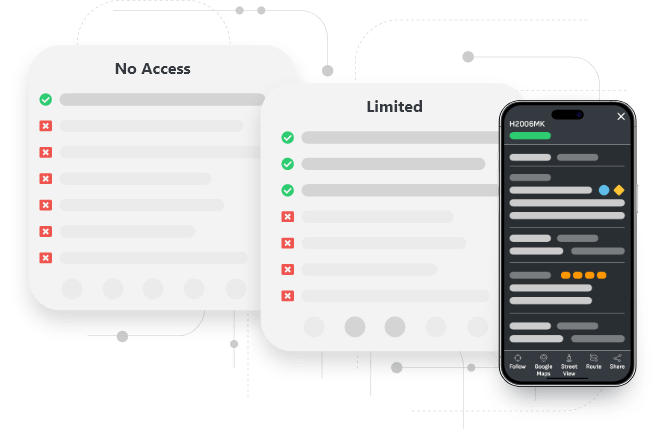
Benefits
Only carriers added to your KNOWN
- Track the vehicle(bus/truck)
- GPS coordinates
- Future route (if marked)
- Google Street View
- Share visibility with your client
- Vehicle number
- Instantaneous speed
Objects on the map
Every Freight Forwarder can mark on the map his warehouse/office and the services he offers. When clicking on the icon of the warehouse marked on the map, the following POP-UP appears